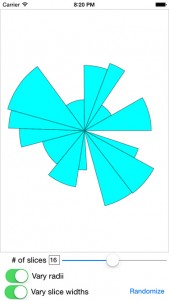Swift Piecharts
PieChart
A sample iOS app written in swift that generates pie charts.
You can download the project from Github at this link: PieChart
This program demonstrates a number of techniques, both in using the Swift language and using UIKit and Core Animation.
https://github.com/DuncanMC/PieChart
The screen looks like this:
The app defines a structure Slice which describes a single slice of a pie chart:
|
1 2 3 4 5 6 7 8 9 10 11 12 13 14 |
struct Slice { var radius: CGFloat var width: CGFloat init( radius: CGFloat = 1.0, width: CGFloat = 0.125 ) { self.radius = radius self.width = width } } |
Both the radius and width settings define default values, so you can create a slice object with
|
1 2 3 4 |
Slice() Slice(radius: 1.0) Slice(width: 1.0) |
Or
|
1 2 |
Slice(radius: 0.2 width: .5) |
If you don’t specify a radius, all the slices use the largest radius size.
If you don’t specify a width, all slices get the same width value, so each slice is has the same arc angle.
The class PieChartView, a subclass of UIView, does most of the work.
It has a property slices: [Slice] that is an array of Slice objects.
The slices property of the PieChartView has a didSet property obserer, so when you change the slices array, the view updates the pie chart to reflect the changes.
This is a cool trick with Swift. This simple property declaration
|
1 2 3 4 5 6 7 8 |
var slices: [Slice] = [] { didSet { self.updatePath() } } |
…defines the property obsever.
The property observer invokes the method updatePath() if you change the slices array or any of it’s elements.
The updatePath() method rebuilds the PieChart path and displays it.
The pie chart graph is drawn using a CAShapeLayer attached to the view.
The PieChartView creates a UIBezierPath that contains “pie wedge” shapes for each slice in the graph.
It then installs the CGPath from the UIBezierPath into the path property of the view’s UIShapeLayer.
If you change the values int the slices array without changing the number of elements, the PieChartView animates the changes to the graph by creating a CABasicAnimation that animate the change to the CAShapeLayer’s path property.
Animating a CAShapeLayer’s path property only works properly if the starting and ending path have the same number and type of control points.